When we are choosing a canvas size to illustrate an image digitally using software’s like procreate, we need to decide the purpose of the artwork. For choosing the right canvas size, one needs to understand what is DPI and a color profile means.
DPI, or dots per inch, is a measure of how many pixels will be printed in an inch of space. A higher DPI means a more detailed print. For most print projects, it’s recommended to use a DPI of at least 300, ensuring your artwork looks crisp and clear when printed. And color profile is to decide whether the art work is for print or for social media.
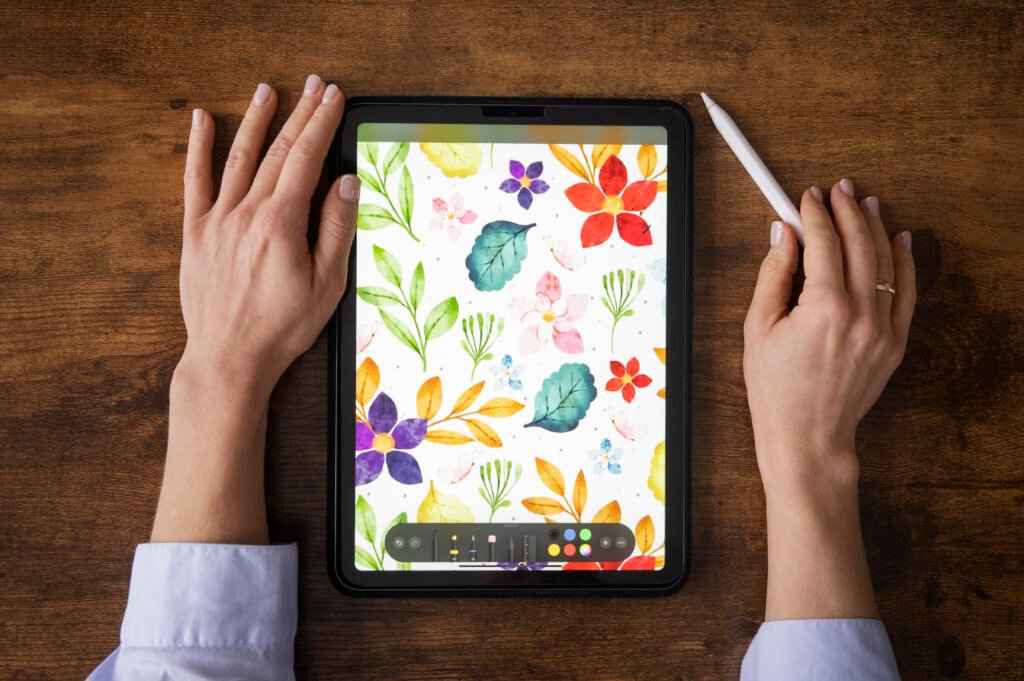
1. Understand the Purpose of Your Artwork
- Digital Use (Social Media or Web): Focus on screen resolution and RGB color profiles.
- Print Use (Stationery, Posters, Stickers, etc.): Prioritize high DPI and CMYK color profiles
Choosing the right canvas size and color profile in Procreate is essential to ensure your artwork looks its best, whether it’s for social media or print.
2. Color Profiles: Choosing the Right One
- sRGB: RGB means Red Green Blue. This color profile is best for digital artwork. This profile ensures colors are vibrant and consistent across different devices (phones, computers, etc.).
- CMYK: Ideal for printed materials, as it matches the color process used by printers. Note that CMYK colors may appear slightly duller on-screen compared to RGB.
- P3 Wide Color: If you’re working on Procreate on an iPad with P3 capabilities, this offers richer colors for digital use but isn’t necessary unless required by your project.
3. Canvas Size: How to Decide
Procreate canvas size can be measured in two units: pixels and inches. Pixels are tiny squares that make up a digital image, while inches measure the physical size of the artwork when printed.
- Pixels: The number of pixels determines the digital size of your artwork. The more pixels you have, the more detailed your image will be. It’s essential to choose a suitable pixel size for your art, as resizing the image later can result in a loss of quality.
- Inches: If you plan on printing your artwork, it’s crucial to consider the size in inches. To ensure a high-quality print, you should use a resolution of at least 300 DPI (dots per inch).
Key Factors:
- Output Size: Know the dimensions required for your project. For example, Instagram posts, posters, or A4 paper.
- Ideal Resolution (DPI):
- 72 DPI: For digital use (e.g., social media posts).
- 300 DPI: For print (ensures sharp, professional-quality prints).
- Bleed and Margins: Add a bleed (e.g., 0.125 inches or 3 mm on each side) for print-ready designs.
Common Canvas Sizes:
- Social Media:
- Instagram Square: 2048 x 2048 pixels
- Instagram Story: 1080 x 1920 pixels
- Pinterest Pin: 1000 x 1500 pixels
4. Calculate Pixel for custom size prints:
It is always best to have at least 300 DPI for better quality print. For example, if you want a 10’’ inch by 10’’ inch print, then multiply the length and breadth with 300 DPI, that is
Length: 10’’inch * 300DPI canvas = 3000 Pixels
Breadth: 10’’inch * 300DPI canvas = 3000 Pixels
Create 3000 * 3000px canvas to sketch and print your artwork at 300 DPI on a 10 * 10 inch printed material
- Some common example of Print size at 300 DPI:
- A4 Paper: 2480 x 3508 pixels (8.27 x 11.69 inches)
- Poster (11 x 17 inches): 3300 x 5100 pixels
- Bookmark: 660 x 2000 pixels (6.6 x 2 inches)
- For Stickers: Match the desired print size, ensuring high resolution at 300DPI (3 x 3 inches = 900 x 900 pixels).
5. Steps to Choose Canvas Size and Color Profile in Procreate
- Start a New Canvas:
- Open Procreate, tap the + icon in the Gallery.
- Tap the “New Canvas” option.
- Set Canvas Dimensions:
- Input the width and height in pixels, inches, or cm depending on your output.
- Adjust DPI:
- 72 DPI for digital projects.
- 300 DPI for print projects.
- Choose a Color Profile:
- Tap the Color Profile option.
- Select sRGB for digital or CMYK for print.
- If unsure, consult with your printer for specific requirements.
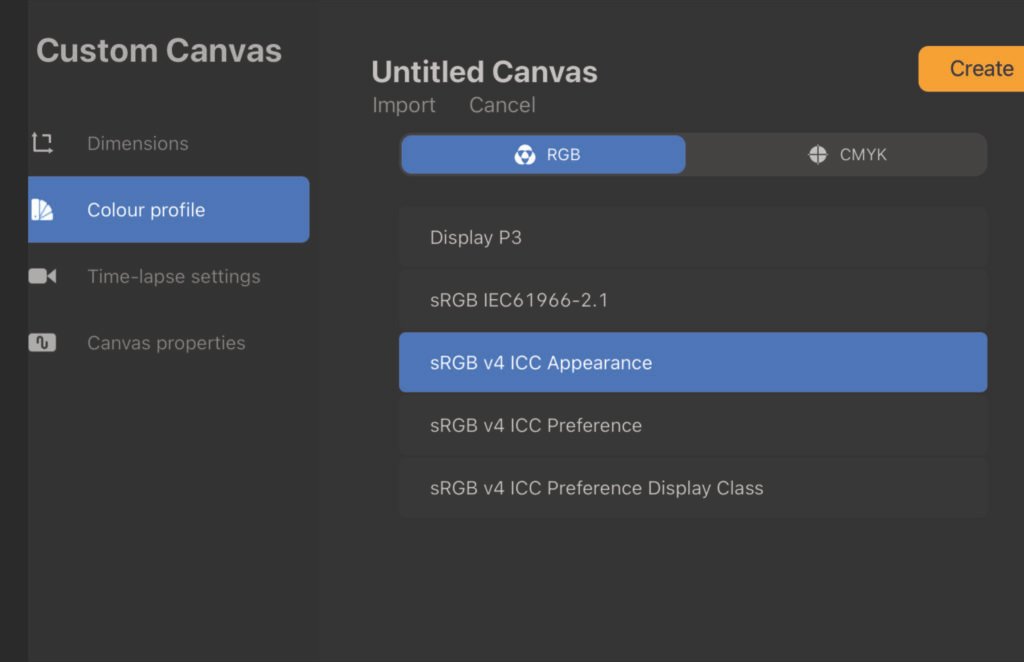
Extra Tip: It’s better to always start with an RGB profile unless your client mentions otherwise. This profile can be changed later to CMYK when you are using the art for print
- Consider Layers:
- Higher canvas resolution reduces the number of available layers. If layer limits are too low, try:
- Reducing canvas dimensions.
- Reassessing DPI if working solely for digital.
- Higher canvas resolution reduces the number of available layers. If layer limits are too low, try:
6. Additional Tips
- Preview Your Colors: If using CMYK, understand that colors on-screen might look less vibrant. Test prints can help you fine-tune the colors.
- Test Your Sizes: For social media, export and preview your designs on a phone or tablet to ensure they look great on the intended platform.
- Save Your Settings: Save frequently used canvas sizes and profiles as presets in Procreate for quick access.
Would you like detailed steps or guidance on setting up a specific project in Procreate? Comment down below.
7. Some of the accessories I use for sketching:
I have recommended some of my accessories below which I use personally. They are amazon affiliate links which will have no additional cost to you. However by buying through these links, I will get some small commission. Thanks in Advance for your support 🙂
i. Ipad stand to keep my Ipad while illustrating or teaching classes: Amazon Link

ii. Ipad Pencil nib: I bought this once my existing nib stopped working after 5 years of using them. I purchased through Amazon as I was in middle of an urgent project and no apple store had these as ready stock.
Purchase Link: Apple Pencil nib

Subscribe to my Newsletter for more such tips related to procreate and to follow my small business journey. Happy reading 🙂
